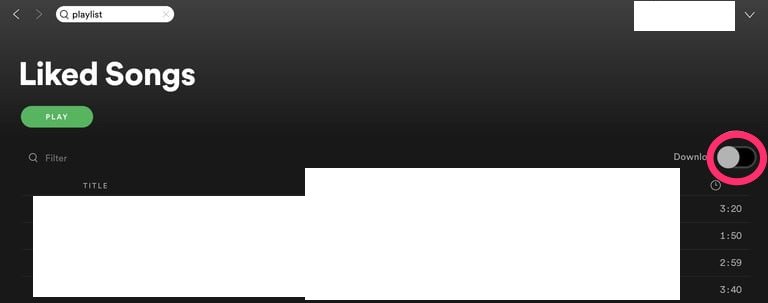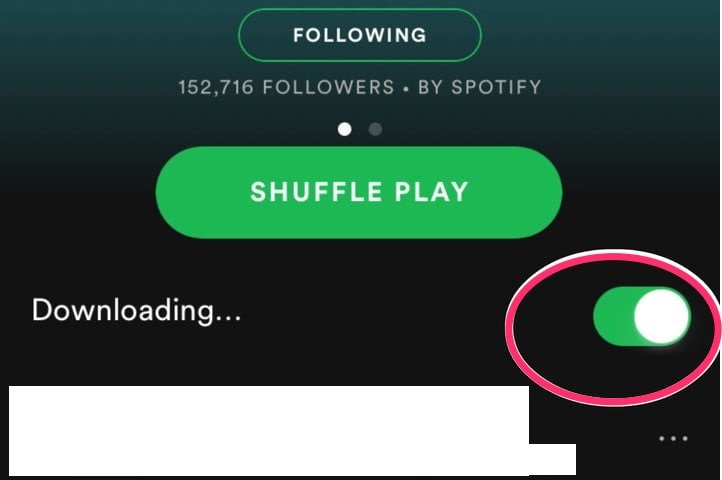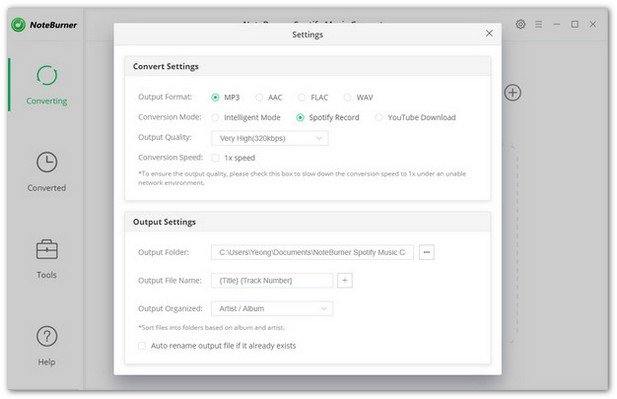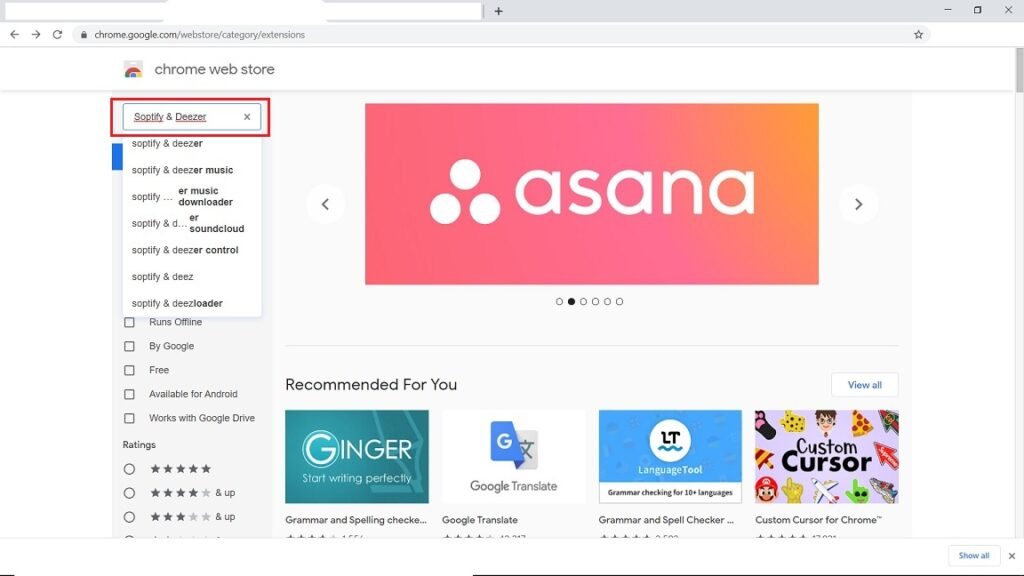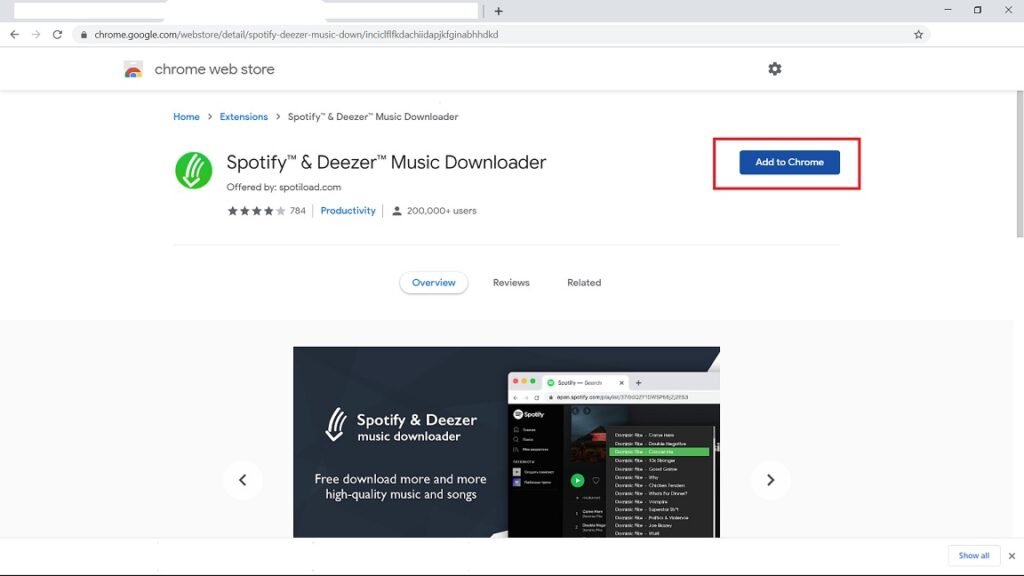In this article, we are going to show you how to download songs from Spotify using various steps and methods. So, follow the full article to know everything related to downloading songs from Spotify.
Download Songs from Spotify
For Spotify Premium Users
If you want offline songs on Spotify in the most ethical manner, then subscribe to Spotify Premium first. For some weird reason, even if you buy premium membership of Spotify, it’s still a bit tricky to download songs from Spotify. Here is how you download songs offline on Spotify if you have a premium account:
For Mac Users
Step 1: Open the desktop app, and search for the song (or playlist) you want to download. Step 2: Now select the song(s) or playlist and on the right side you will see a ‘Download’ toggle, turn it ‘ON’. Now the download will start and once the download is completed, you will see a green symbol next to the downloaded song(s) or playlist.
For Mobile App Users
Step 1: Open the app and go to ‘Your Library’ from the bottom-right corner. Step 2: Now select the song(s) or playlist that you want to download. Step 3: On the right side you will see the ‘Download’ toggle, turn it ‘ON’. Now the downloading will start, and your toggle will turn into green. To play the offline songs, go to ‘Home’ on the bottom-left of the main screen, tap on the Settings icon, then go to ‘Playback’, and turn on the ‘Offline’ button. So that was all about downloading songs from Spotify if you have a premium account.
By Using Telegram Bot
Step 1: Open Telegram and enter, “@SpotifyMusicDownloaderBot” in the search bar. Step 2: Open the Bot from the search results. Step 3: Now type, “/start”. Step 4: Enter the Spotify song link and hit send. That’s it and it will give you the downloadable file of the song. It is important to note that what this bot does is, it downloads the same song from YouTube as the protection on Spotify music is very hard to crack. So, if you are comfortable with the whole process then go ahead.
By Using NoteBurner
NoteBurner is a good third-party downloader if you wish to download songs from Spotify. It is a very good downloader which lets you to have control over the quality of the songs that are downloaded. First of all, download and install NoteBurner on your System, then follow the steps mentioned below:
For Windows
Step 1: First of all, import the songs that you want to download on your system. For this, you can copy/paste the songs, or you can drag and drop them. Step 2: Now click on the Settings icon on the top-right corner, you can select the output and output path, which basically involves the song quality. Step 3: Finally, choose the output path. Step 4: Click on the ‘convert’ button. Now the songs will start to convert and download. To see them, click on ‘converted’ button. That’s it now listens to the songs using your media player on your system.
For Mac
Step 1: Import songs by clicking the “+” icon. Step 2: You will see a pop-up window to drag and drop songs from Spotify. Step 3: Now you can choose the output settings by clicking the settings icon on the top-right corner. That involves output format, quality. Step 4: Finally, choose the output path. Step 5: Click on the ‘convert’ button. Now the songs will start to convert and download. To see them, click on ‘converted’ button. That’s it now listens to the songs using your media player on your system.
By Using a Chrome Extension
Step 1: Open Chrome browser on your PC. Step 2: Go to Chrome Web Store. Step 3: Search for “Spotify & Deezer” and open it from the search results. Step 4: Click on ‘Add to Chrome’. Step 5: Open Spotify on web. Step 6: Now you will see a download button across each song, click on it. So, these were some of the ways by which you can download songs from Spotify. Do try these methods and let us know in the comments.